The cover image is published by Free-Photos on Pixabay, and I made some modifications to the Notion icon.
Introduction#
I really like using various apps to manage my life, such as using a finance app to record income and expenses, using Microsoft To Do to list short-term and long-term plans, using notes to record miscellaneous things, etc. However, as I started using more and more apps, and some apps provided additional features that sometimes made things more complicated, I often failed to record and check them in a timely manner. When I need to record expenses, I have to open one app, then open another app to check my plans, and open another app to jot down some small things. Opening multiple apps has become a hassle and it's hard to stick to it.
I previously saw someone using Notion for personal finance management, but at that time I didn't pay much attention to it. I was just amazed that they could create a convenient widget based on the provided API, without carefully studying the organization and filtering of data behind it, as well as the ease of use. Later, I saw someone on Bilibili using Notion for self-management, so I downloaded it and tried using it with the idea of giving it a try. Unexpectedly, the more I used it, the more I felt its convenience, and it successfully replaced many of the software I was using.
Advantages of Notion#
Native Support for Markdown#
Since I often use Markdown to write articles, Notion's native support for Markdown gives me a familiar and convenient feeling, and greatly improves my editing efficiency.
Notion supports common Markdown syntax, such as headings, bold, italics, lists (ordered & unordered), horizontal rules, and even code blocks. However, in a sense, it can be said that "it supports, but not completely". Notion itself does not support links, images, inline code, tables, strikethrough, etc. If you type [], it will be interpreted as a To-Do List. Image insertion can be done using Notion's own method by typing / and selecting the desired format. There are many options available.
The following image vividly demonstrates the process of using Markdown:
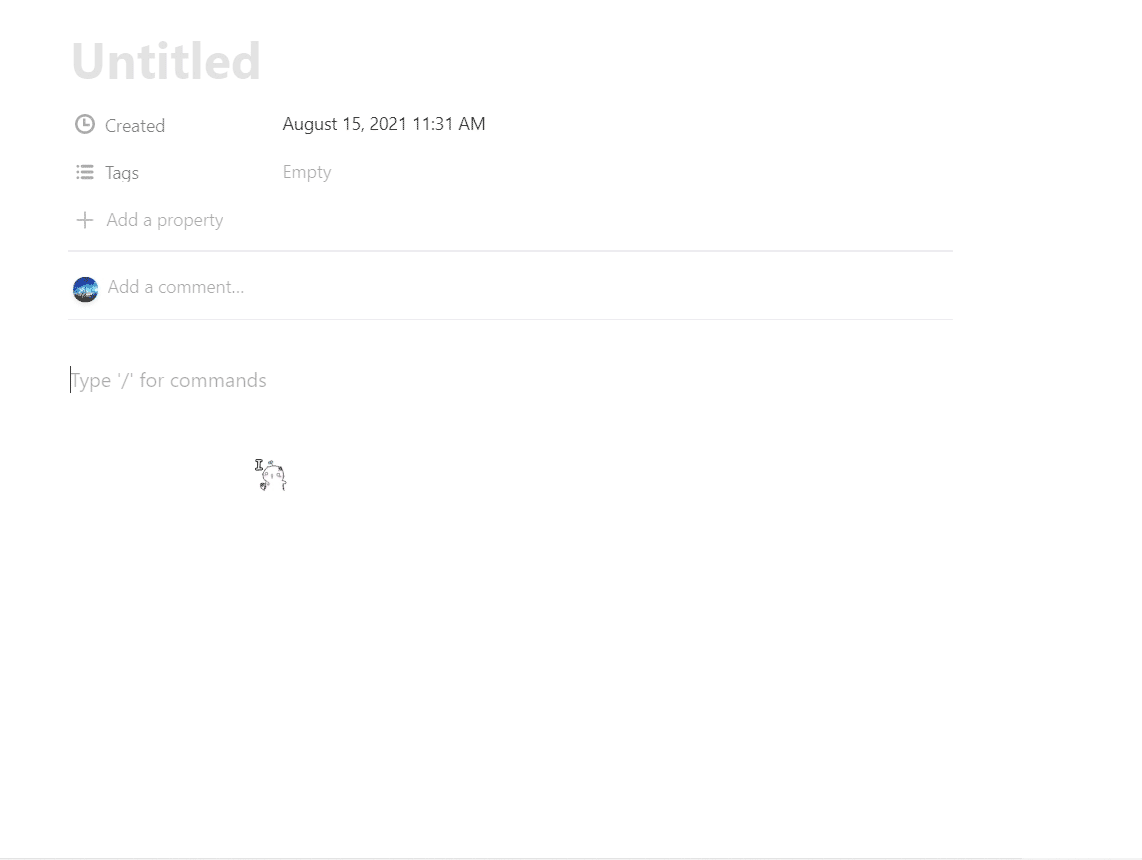
Using Markdown
Multiple Information Organization Formats#
Notion organizes data in a tree structure of "Workspace-Page-Subpage". Each page contains various forms of information organization, such as those mentioned earlier, as well as polls, images, audio, bookmarks, and even tweets, Google Drive files, etc. It supports a wide range of types and can meet the needs of recording most content.
Therefore, with Notion, you can create a movie watchlist:

My Movie Watchlist
You can also create a shopping list:

My Shopping List
(Whispering, Notion supports custom covers)
Convenient Database Usage#
Yes, you read that right. Notion provides its own "database". By setting fields and views, you can customize the usage for various scenarios. The built-in filtering, sorting, and calculation functions greatly improve the efficiency of data statistics.
There are six types of views for databases: Table, Board, Timeline, Calendar, List, and Gallery. Each view has its own characteristics and is suitable for different things.
The Table view is probably the most common view. Similar to a database, it includes fields and records. You can filter, sort, and perform calculations based on conditions. Different operations can be performed based on different data types. For example, you can sum numerical values and filter by date range.
Based on these features, one of the most intuitive applications of the Table view is a financial ledger. A financial record generally includes content, tags, values, and time. By simply recording these four items, it becomes clear. The following image shows filtering expenses over 100 yuan, and operations such as summing can also be done.
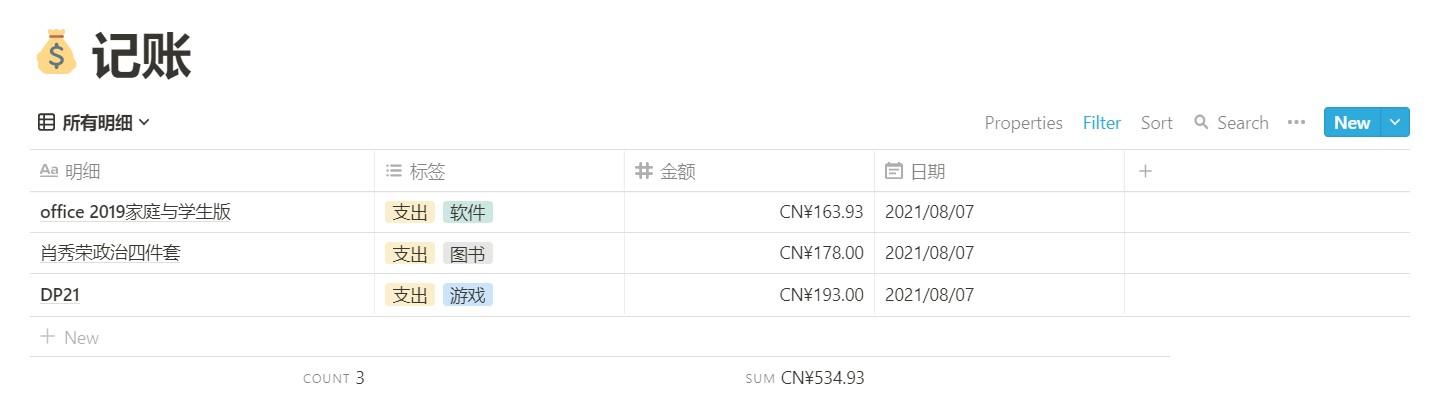
Partial Account
The Board view and Gallery view are similar in that they arrange pages in blocks. The difference is that the Board view can display columns based on tags, while the Gallery view simply arranges them in the order of creation, as shown in the two images below:

Board View

Gallery View
Therefore, one application of the Board view is to categorize and list tasks, which can be divided into "To Do", "In Progress", and "Completed" columns.
The List view is very common, simply listing pages one by one, as shown in the image below:

List View
These two views are related to time. The Calendar view is suitable for recording on a "daily" basis, while the Timeline view shows precise hours. These two views are very suitable for use as a schedule. One can provide a general overview of the schedule, while the other can show specific time arrangements, just like the two images below:
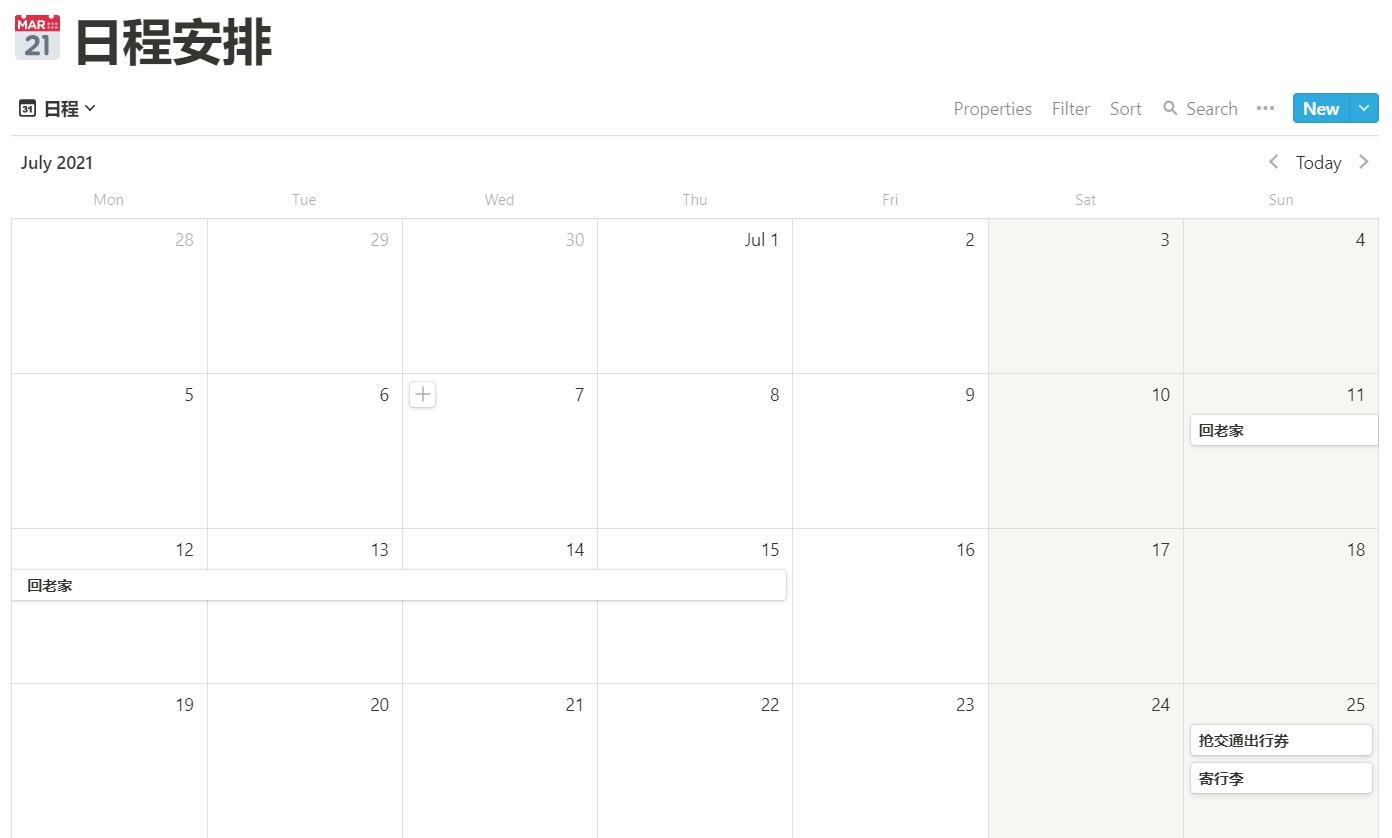
Calendar View

Timeline View
Multi-Platform Sync#
This is the most important and final reason that convinced me to use Notion. Notion can be used on my PC, Android phone, and iPad, so this feature is very, very convenient for me. I can use it anytime, anywhere to make records and view the information I need. Maximum productivity.
Personal Experience#
Using Notion has indeed reduced a lot of hassle in recording, and sometimes I can perform batch operations on the computer and view and perform simple operations on the phone. I can use it to organize many things well.
On the one hand, I still haven't given up the practicality and comfort of pen and paper when viewing. On the other hand, I am also enjoying the speed and convenience brought by typing with my fingertips. In a sense, it is also a balance between tradition and modernity.